Facebook is one of the Best social networking sites that connect and people online globally which was developed by Mark Zuckerberg. Facebook provides its user with a host of Privacy options as a Profile Lock. By which user’s profile displays an only limited view of profile that people who are not connected with you. So this article will be able to lock any profile from mobile and using Pc.
Facebook does not contain a direct option for Profile lock, so you need to workaround a little bit on this matter.
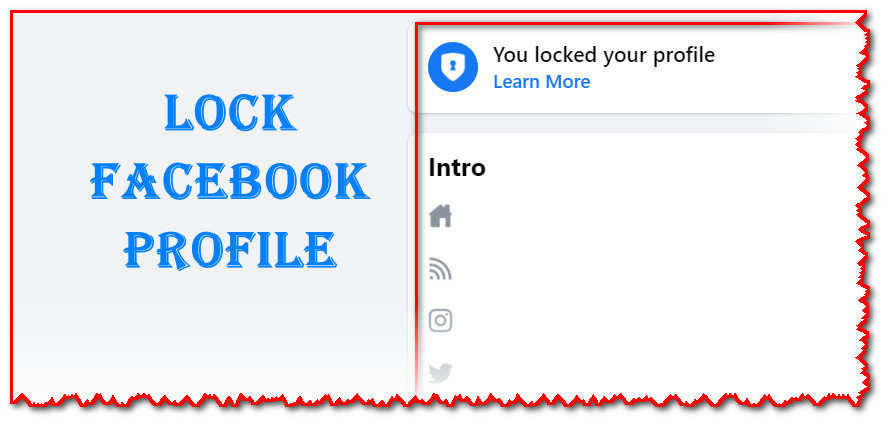
Contents [hide]
Common Reason for Facebook profile Lock
As simple If you want to display your Limited view on your Facebook ID for your Own privacy purpose it will be helpful for you. apart from that, A locked profile will show photos and posts on the timeline, profile picture and cover photos, stories, and new posts only to people who are on the friend’s list. meanwhile, their ‘Public’ posts will not be public anymore and only visible to friends.
Some of the Benefits of Profile Lock are:
- Only friends can see the photos, posts, and stories on your profile.
- only friends can see your full-size profile picture and cover photo
- However, people can still search for you and send you friend requests.
How to lock Facebook profile Manually via mobile / PC
There is no direct option for Facebook profile lock on facebook, So you need to workaround for this. Here are a few easy steps for this method:
Step 1: Open your Chrome browser from PC
Or, If you use Mobile then go to chrome browser and Follow step -2.
Step 2: Log in to your Facebook account and select the Profile that you want to lock from Mobile
Go to Setting
Click language and region under Perferences
Change language for your Facebook

Step 4: Scroll down and tap on the language

Step 5: Scroll down totally and search for Burmese language and Select it.

Step 6: Refresh your Facebook page, Now New language will be set automatically
Step7: Now Click your Profile ( or Profile photo that is Near What’s on your mind Section), Then tap 3 dot menu


Step 8: you can See the lock profile Icon listed Below (Ignore language ) and Tap on this Lock icon
Step 9: Click on Blue Highlighted Below, again Touch on Blue Highlighted Text

Step 10: Now You Locked your Facebook Profile, But There will be still Burmese language So you need to select your Original language back.
To Change Your Language after facebook Lock Follow these steps:
- Follow Step 3 and step 4 ( that means click on Menu icon and select language section)



- Select your Default language ” English”
- Refresh your Page.
Steps to enable lock profile via Mobile App
This Method is only Enable after you lock your profile manually from PC or From the desktop mode from any browser.
Step 1: Firstly Open your Facebook App from your mobile and go to your profile and select the profile that you want to lock and tap on it.

Step 2: Click/tap on the Three dot Menu icon that was just near to “Add to the story”. or Edit profile

Step 3: Here you can see the Lock Profile Option, tap on it.


Step 4: The Next page will give you an option to Lock your profile at the bottom, you can see Tap on it.
Step 5: You can see a pop-up that says” you locked your profile” tap on it. Now you done
Steps to unlock profile via Mobile App
Step 1: Repeat Above Mentioned Steps from Step 1 and Step 2

Step 2: you can see the “Unlock profile ” option Under Profile Settings and tap on it.
Step 3: Tap on Unlock Icon
Step 4: Now You have Done.


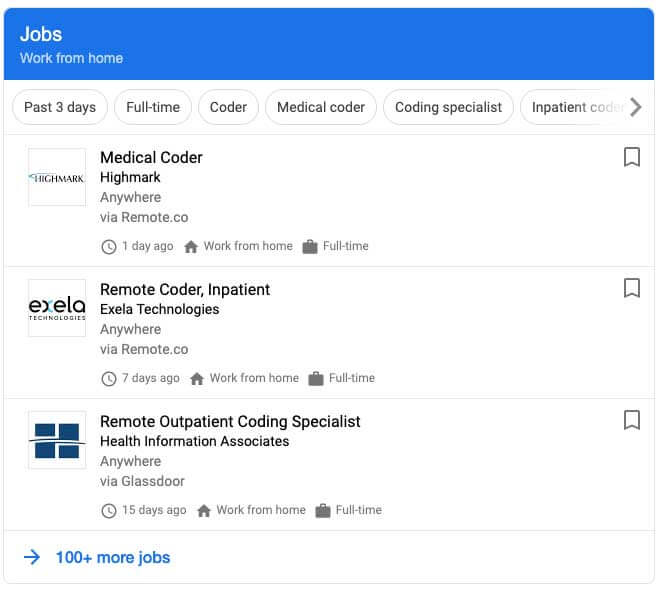
No comments:
Post a Comment
Thank you for commenting us!